Starting emulator for AVD 'androidname'
PANIC: Could not open: androidname
See image below;
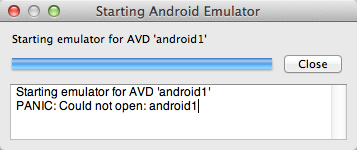
You will end up closing your eclipse ide and lose yourself. To be able to fix this you just need to do the following:
- Open terminal and type "open /tmp" always without quotes like this
To be able to open tmp folderNOTE: you can't create any directory whose name starts with'.'. so you should create it from terminal - Now on terminal type "mkdir /tmp/.android" to create .android directory because android sdk searching the avd on tmp folder of your mac osx. Like this one: dont forget to press return/enter key on your keyboard
Now on tmp folder using finder you will notice the .android folder will be created - Now you'll need to copy the content of /var/root/.android to /tmp/.android. Open /var/root/.android by using the same method above by typing in terminal "open /var/root.android" it should look like this:
- Now open the the two folder simultaneously then copy all contents from /var/root/.android to /tmp/.android folder.
Similar to command line in terminal just type "cp -Rv /var/root/.android/ /tmp/.android/" without quotes like this - Then it should look like this
- Restart Eclipse and Run the Device using the AVD Manager.
- Then viola! the Device can now be open.
NOTE: Since this is a temporary folder, you have to copy the contents of the .android folder in the tmp folder every time you reboot your MAC.
Ready to code!!!









No comments:
Post a Comment